Installing CMake on Windows
Ensiform edited this page Aug 29, 2014
·
4 revisions
Once you've obtained the installation file from CMake.org, there are a few steps to follow during the installation process so that it is set up correctly for working with OpenJK.
Upon running the installation, you will be presented with the introduction page which you can just hit next. And then the license page which you must agree to.
Step 1: You want to choose the middle option here (ALL USERS). Current User is also valid too. Hit next, don't worry about creating a desktop icon unless you really want one.
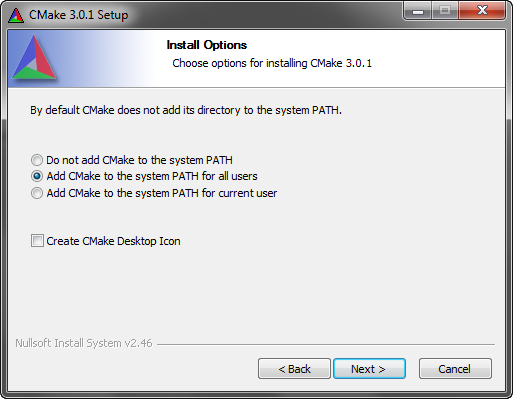
Step 2: Generally you can leave the default installation path as is and just hit next.
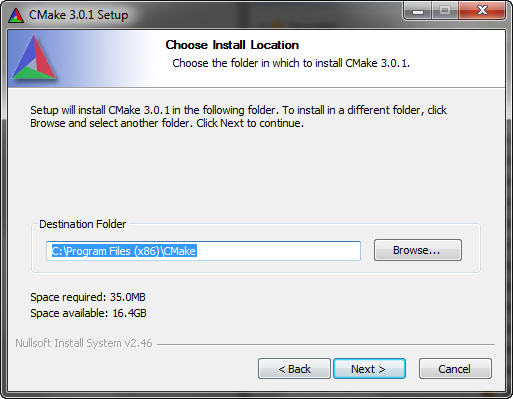
Step 3: You can now choose if you want a start menu entry. Usually fine. Hit install after choosing.
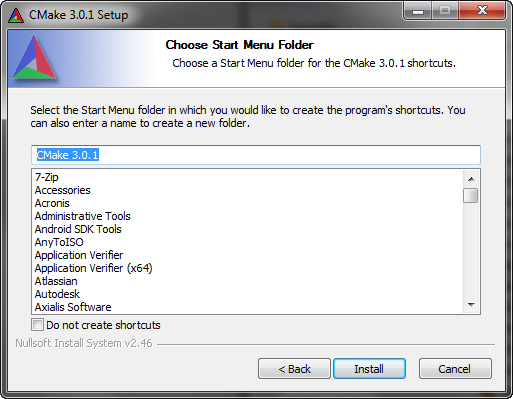
![]()