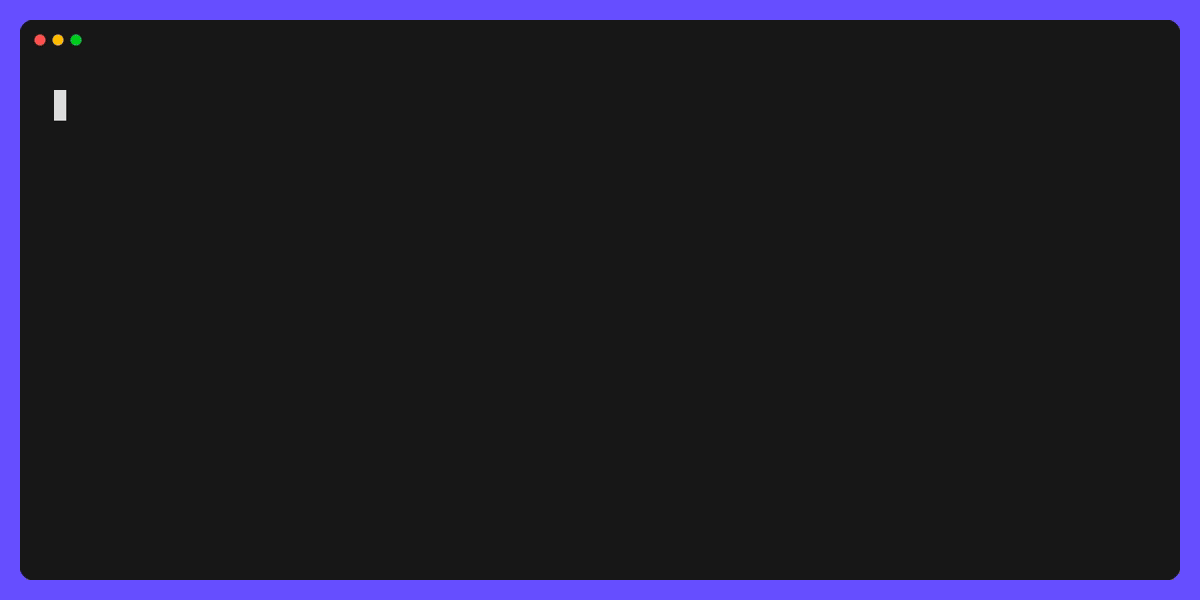Automates your tmux workflow. Inspired by tmuxinator, tmuxp, and smug.
Define windows and panes in a single YAML file, and Jig will recreate it any time you want.
Jig can also generate a config file from your current tmux sessions, interpolate
custom variables, partially start specific windows, and even include other
configuration files with the !include YAML directive.
- Recreate tmux sessions, windows, and panes from a single YAML file.
- Support YAML
!include <file>directive to include other session files. - Partially restore windows from configuration.
- Support variable interpolation in configurations.
- Generate current tmux session as YAML.
- Switch between sessions using fzf.
- macOS with Homebrew:
brew install rafi/tap/jig - Download from the releases page
- Compile:
git clone git@github:/rafi/jig.git && cd jig && go install
jig <command> [project] [flags] -h, --help Show context-sensitive help.
--debug Print all commands to ~/.cache/jig.log
-f, --file=STRING Custom path to a config file
-d, --detach Detach tmux session. The same as -d flag in the tmux
-i, --inside Create all windows inside current sessionConfiguration files can stored in the ~/.config/jig directory in YAML
format, e.g ~/.config/jig/your-project.yml. You can use
JIG_SESSION_CONFIG_PATH to change the default base path if you wish.
You may also create a file named .jig.yml in the current working directory,
which will be used by default when no project name is provided.
You can use !include <file> directive to include other session files.
For example:
sessions:
- !include ~/code/a/.jig.yml
- !include ~/code/b/.jig.yml
- !include ~/code/c/.jig.ymlYou can pass custom variables which will be interpolated with your configuration
files. First, use ${variable_name} syntax in your config and then provide
key-value arguments:
$ cat ~/.config/jig/foo.yml
---
session: foo
windows:
- cmd: echo ${year}
$ jig start foo year="$(date +%Y)"This will create a window and run echo 2024 within it.
To create a new project, or edit an existing one with your $EDITOR:
jig new foo
jig edit fooIf you're already in a tmux session, you can generate it quickly:
jig print
jig print > .jig.ymlTo start/stop a project and all windows, run:
jig start foo
jig stop fooAlso, jig commands have aliases:
jig foo # the same as "jig start foo"
jig st foo # the same as "jig stop foo"
jig p bar # the same as "jig print bar"When you already have a running session, and you only want to create some
windows from the configuration file, use the -w, --windows flag or a
compound <project:windows> syntax and comma-separated window names:
# The following 3 commands are equivalent:
jig start project:window1,window2
jig start project -w window1,window2
jig start project -w window1 -w window2You can use a custom path in the -f flag:
jig start -f ./project.yml
jig stop -f ./project.yml
jig start -f ./project.yml -w window1 -w window2Showing all features:
---
session: petstore
path: ~/code/petstore
env:
FOO: BAR
before:
# backend/docker-compose.yml is relative to session `path`
- docker-compose -f backend/docker-compose.yml up -d
after:
- docker stop $(docker ps -q)
sessions:
- !include frontend/.jig.yml
windows:
- name: code
path: blog # Relative path to session
layout: main-vertical
focus: true
panes:
- focus: true
commands:
- docker-compose start
- type: horizontal
commands:
- sleep 4
- docker-compose exec db psql
- \dn; \dt public.*
- name: run
command:
- git status -sb
- git log --graph --all
--pretty='%C(240)%h%C(reset) -%C(auto)%d%Creset %s %C(242)(%an %ar)'
- name: infra
path: ~/code/nlu
layout: tiled
manual: true # Start this window only manually, using the -w argument.
panes:
- type: horizontal
commands:
- docker-compose up -dShort cmd example:
---
session: blog
# When no path is provided, the config file's directory is used.
windows:
- name: code
layout: main-horizontal
panes:
- cmd: $EDITOR
- cmd: make run-tests
- name: ssh
cmd: ssh myserverMIT License (c) 2024 Rafael Bodill