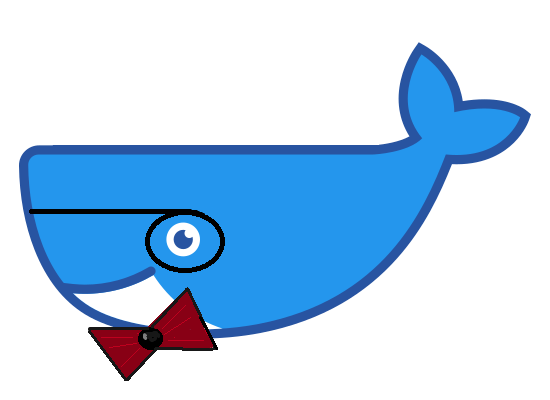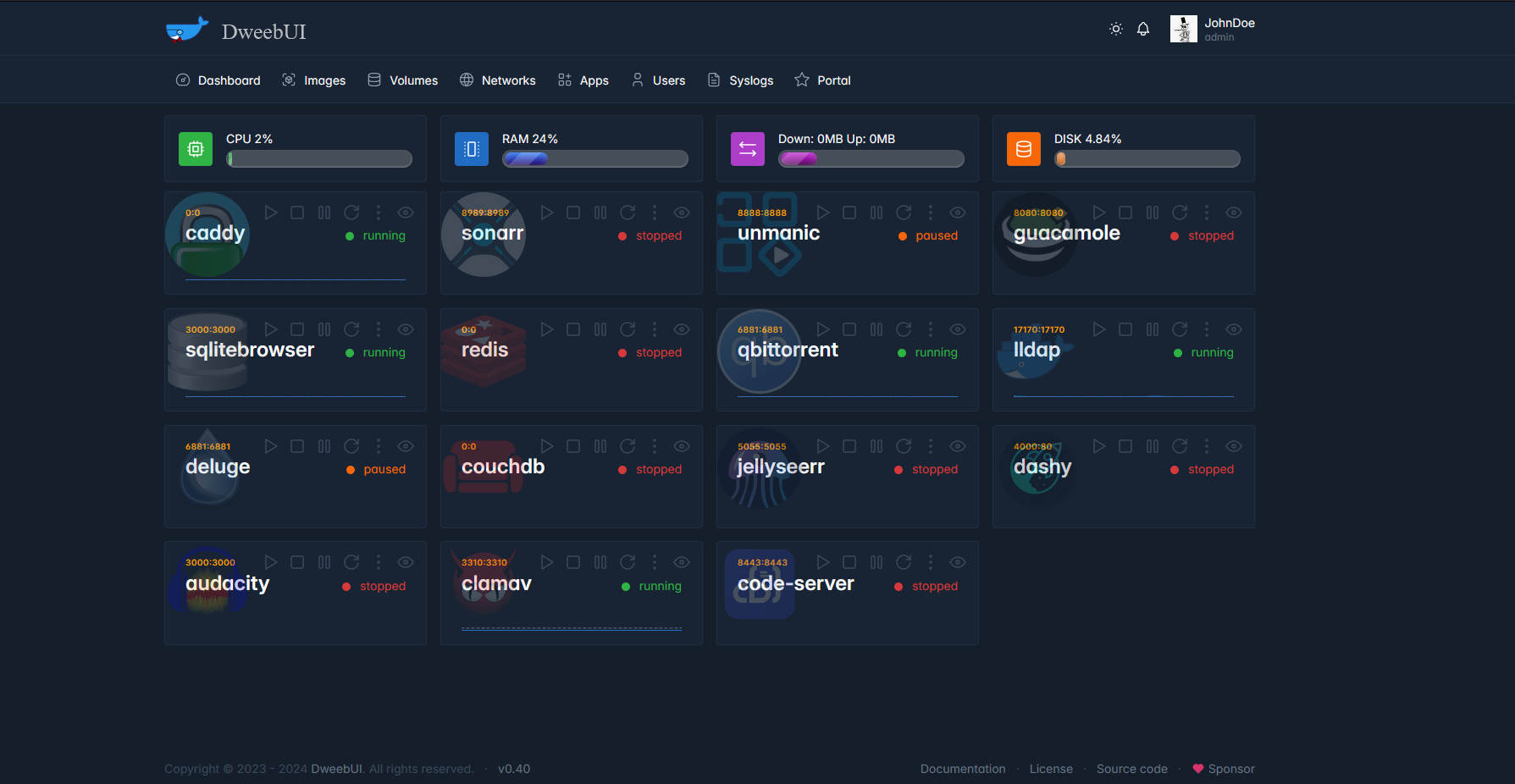- A dynamically updating dashboard that displays server metrics along with container metrics and container controls.
- Multi-user support with permissions system.
- Container actions: Start, Stop, Pause, Restart, View Details, View Logs.
- Windows, Linux, and MacOS compatable.
- Light/Dark Mode.
- Mobile Friendly.
- Manage your Docker networks, images, and volumes.
- Easy to install app templates.
- Docker Compose Support.
- Update containers (planned).
- Templates.json maintains compatability with Portainer, allowing you to use the template without needing to use DweebUI.
- Preset variables (planned).
- Themes (planned).
- I started this as a personal project to get more familiar with Javascript and Node.js, so there may be some rough edges and spaghetti code.
- I'm open to any contributions but you may want to wait until I reach v1.0 first.
- Please post issues and discussions so I know what bugs and features to focus on.
- DweebUI is a management interface and should not be directly exposed to the internet.
Docker Compose:
version: "3.9"
services:
dweebui:
container_name: dweebui
image: lllllllillllllillll/dweebui:v0.60
environment:
PORT: 8000
SECRET: MrWiskers
HTTPS: false
restart: unless-stopped
ports:
- 8000:8000
volumes:
- dweebui:/app
# Docker socket
- /var/run/docker.sock:/var/run/docker.sock
# Podman socket
#- /run/podman/podman.sock:/var/run/docker.sock
networks:
- dweebui_net
volumes:
dweebui:
networks:
dweebui_net:
driver: bridge
Compose setup:
- Paste the above content into a file named
docker-compose.ymlthen place it in a folder nameddweebui. - Open a terminal in the
dweebuifolder, then enterdocker compose up -d. - You may need to use
docker-compose up -dor execute the command as root with eithersudo docker compose up -dorsudo docker-compose up -d.
- Dockerode and dockerode-compose by Apocas: https://github.com/apocas/dockerode
- UI was built using HTML and CSS elements from https://tabler.io/
- Apps template based on Portainer template provided by Lissy93: https://github.com/Lissy93/portainer-templates
- Icons from Walkxcode with some renames and additions: https://github.com/walkxcode/dashboard-icons
- MM (Patreon)
- PD (Buymeacoffee)