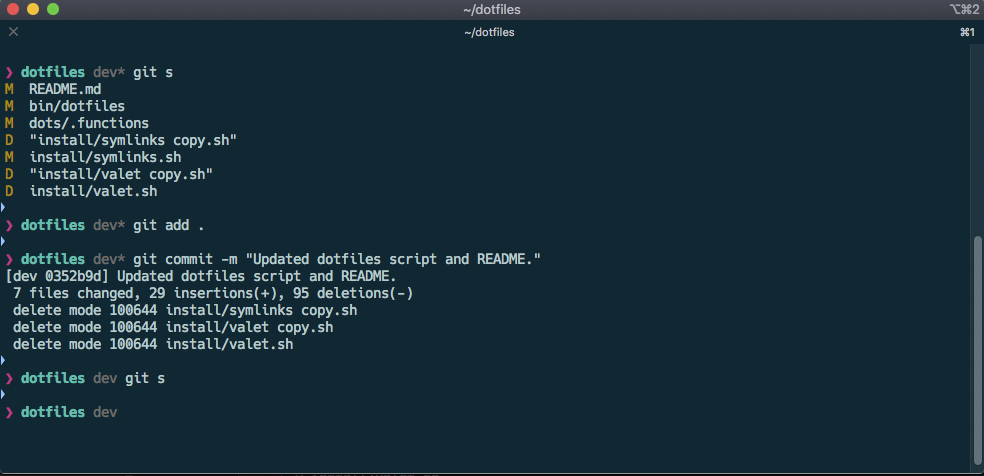Dotfiles I use with MacOS mostly for PHP Web Development.
Contains:
- System defaults and Dock icons setup
- Git config with aliases, Git global ignore
- Global aliases
- Functions,
extractextracts any compressed file,trashmoves a file to the MacOS trash,my_pslists processes owned by a user,loccounts lines of code in the current directory, taking file extension as argument,ramto get the total ram consumed by an application,quickdrupalcreate and install a drupal 8 site of the latest stable release using the demo_umami profile. Hackfont used in iTerm2- iTerm2 profile
ssh-managercommand to manage ssh config hosts and keys, including copy public keys to clipboard, transfer to server and more with autocomplete- Packages / CLI (brew, brew cask, dockutil, htop, iftop, openssl, composer, nmap, php70, php71, php72, brew-php-switcher, git, nvm with node/npm (node 6.2 with latest working npm, LTS node with latest working npm), python3, thefuck, wget, yarn, zsh, zsh-completions)
- Applications (alfred, google-chrome, slack, spotify, sublime-text, vscode, sequel-pro, postman, iterm2, dashlane)
dotfilesbinary to manage dotfiles functions with autocomplete
These instructions are for when you've already set up your dotfiles. If you want to get started with your own dotfiles you can find instructions below.
First, go through the checklist below to make sure you didn't forget anything before you wipe your hard drive.
- Did you commit and push any changes/branches to your git repositories?
- Did you remember to save all important documents from non-iCloud directories?
- Did you save all of your work from apps which aren't synced through iCloud?
- Did you remember to export important data from your local database?
- Did you update mackup to the latest version and ran
mackup backup?
After going to our checklist above and making sure you backed everything up, we're going to cleanly install macOS with the latest release. Follow this article to cleanly install the latest macOS.
On fresh installation of MacOS:
sudo softwareupdate -i -a
xcode-select --install
Clone and install dotfiles:
git clone https://github.com/lcatlett/mydots.git ~/dotfiles
cd ~/dotfiles/install
chmod +wx install.sh
chmod -R +wx ~/dotfiles/bin
cp ~/dotfiles/bin/* /usr/local/bin/
./install.sh
- Install fonts
- In iterm
Preferences > General > Load preferences from a custom folder or URLand set it to~/dotfiles/iterm - Restore preferences by running
mackup restore - Restart your computer to finalize the process
- Enjoy
$ dotfiles
→ Usage: dotfiles <command>
Commands:
help This help message
update Update packages and pkg managers (OS, brew, node, npm, yarn, commposer)
clean Clean up caches (brew, npm, yarn, composer)
symlinks Run symlinks script
brew Run brew script
node Run node setup script
ohmyzsh Run oh my zsh script
hosts Run hosts script
defaults Run MacOS defaults script
osxextended Run MacOS extended config script
dock Run MacOS dock script
$ ssh-manager
→ Usage: ssh-manager <command>
Commands:
help This help message
list List of all SSH keys and hosts in SSH config
list-keys List of all SSH keys
copy Copy public SSH key
new Generate new SSH key
host Add host to SSH config, use --key to generate new key
remove Remove host from SSH config
list-host List of all hosts in SSH config
## Your Own Dotfiles
If you want to start with your own dotfiles from this setup, it's pretty easy to do so. First of all you'll need to fork this repo. After that you can tweak it the way you want.
Please note that the instructions below assume you already have set up Oh My Zsh so make sure to first install Oh My Zsh before you continue.
Go through the macos files and adjust the settings to your liking. Settings are organizaed into three files for default, extended, and dock configuration. You can find many more settings in the original script by Mathias Bynens and Kevin Suttle's macOS Defaults project.
Check out the Brewfile file and adjust the apps you want to install for your machine. Use their search page to check if the app you want to install is available.
Check out the .aliases file and add your own aliases. If you need to tweak your $PATH check out the .exports file. These files get loaded in because the $ZSH_CUSTOM setting points to the .dotfiles directory. You can adjust the .zshrc file to your liking to tweak your Oh My Zsh setup. More info about how to customize Oh My Zsh can be found here.
When installing these dotfiles for the first time you'll need to backup all of your settings with Mackup. Install Mackup and backup your settings with the commands below. Your settings will be synced to iCloud so you can use them to sync between computers and reinstall them when reinstalling your Mac. If you want to save your settings to a different directory or different storage than iCloud, checkout the documentation.
brew install mackup
mackup backupYou can tweak the shell theme, the Oh My Zsh settings and much more. Go through the files in this repo and tweak everything to your liking.
Many thanks to the dotfiles community and the creators of the incredibly useful tools.