A PayPal-enabled shopping cart built with KrakenJS
Hi! It's time to build a non-trivial application using KrakenJS. Instead of a TO-DO list, let's do something more appropriate for PayPal:
A shopping cart!
In particular, this example will highlight the following things:
- Using the generator to incrementally build an application
- Using the configuration hooks
- Using the configuration files
- Creating custom libraries
- Using middleware
- Using models for our data
- Using MongoDB and Mongoose
- Internationalization with the content bundles
- Using Kraken's built-in security
- Integration with PayPal
This repository was created specifically to hold the example. If you look at the commit list, you will see how the shopping cart was built, step by step.
- This example requires that MongoDB is installed and running on it's default port.
- You will --of course-- need Node (Version >= 0.10.20 preferred)
- The Kraken generator. If you havent yet installed it, simply do:
sudo npm install -g generator-kraken
Let's create our example app using the generator:
yo kraken
Just follow the prompts, and you'll have a plain vanilla app in a few clicks.
$ yo kraken
,'""`.
/ _ _ \
|(@)(@)| Release the Kraken!
) __ (
/,'))((`.\
(( (( )) ))
`\ `)(' /'
[?] Application name: Kraken_Example_Shopping_Cart
[?] Description: A non-trivial kraken app
[?] Author: @LennyMarkus
[?] Use RequireJS? No
The generator will set up the app and install the dependencies. After it's done, just go into the newly created directory
cd Kraken_Example_Shopping_Cart
Our application will connect to a database, so we need to supply some information such as the host name, and schema to
connect to. Hardcoding these values is a bad idea, so instead we'll use the kraken configuration file: ./config/app.json.
We'll add the following db credentials to ./config/app.json:
"databaseConfig": {
"host": "localhost",
"database": "test"
}This configuration will be parsed by the application on startup using nconf. The data will then be accessible within the
application
For this example we'll be using Mongoose to talk to our database, as well as for creating some object models. But before we can do any of this, we'll need to connect to the database.
Let's create ./lib/database.js
'use strict';
var mongoose = require('mongoose');
var db = function () {
return {
config: function (conf) {
mongoose.connect('mongodb://' + conf.host + '/' + conf.database);
var db = mongoose.connection;
db.on('error', console.error.bind(console, 'connection error:'));
db.once('open', function callback() {
console.log('db connection open');
});
}
};
};
module.exports = db();This returns an object with a config function that will be used to receive the parsed configuration from the previous step.
Using this configuration it will open a connection to the database: mongoose.connect('mongodb://' + conf.host + '/' + conf.database);
**Don't forget to add mongoose to the dependencies: ** npm install --save mongoose
Next up? Let's invoke it!
Kraken gives you the ability to customize how you initialize your application in four different points:
- During configuration.
- Before most middleware has been set.
- After middleware has been set but before the routes have been created.
- After the routes have been created.
We want to set up our database connection during the configuration phase, so we're going to make use of the app.configure
method in ./index.js
First, we'll require our database library var db = require('./lib/database'), and then, we'll call it's config() method
passing along the databaseConfig section of the parsed configuration from the first step.
app.configure = function configure(nconf, next) {
//Configure the database
db.config(nconf.get('databaseConfig'));
next(null);
};In a separate terminal window let's start up mondodb.
$ mongodYou can now give your application a go at this point. If all goes well, a connection to the database will be opened.
$npm start
Listening on 8000
db connection openKraken is simply a configuration layer on top of express. To create our own middleware, we simply need to use a function
that takes a request, response and callback parameters. In this case, let's create one that looks for a language cookie
and adds this information to the response context. We will use it later to leverage Kraken's internationalization features.
###Create a new library
We'll create a new library: ./lib/language.js
'use strict';
module.exports = function () {
return function (req, res, next) {
//Pick up the language cookie.
var language = req.cookies.language;
//Set the locality for this response. The template will pick the appropriate bundle
if (language) {
res.locals.context = res.locals.context || {};
res.locals.context.locality = language;
}
next();
};
};###Use the middleware
But we also need to tell our underlying express server to use this middleware. This time, we're going to use the
app.requestBeforeRoute hook so that we set it after the rest of the middleware has been initialized.
On ./index.js require the library
var language = require('./lib/language');
and tell out express app to use it
app.requestBeforeRoute = function requestBeforeRoute(server) {
// Fired before routing occurs
server.use(language());
};###Add a controller ( using the generator ) Finally, we need to add a controller that will allow the user to choose the language. You could manually create the file and populate it, but instead we'll let the generator do some work for us:
$yo kraken:controller setLanguage
[?] Respond to XHR requests? No
create controllers/setLanguage.jsThis will create a simple controller at ./controllers/setLanguage.js. We're going to tweak this controller a bit, and
make it accept a lang parameter as part of the path, and turn it into a cookie. After this, it will redirect the user back
to the root of the site.
server.get('/setlanguage/:lang', function (req, res) {
res.cookie('language', req.param('lang'));
res.redirect('/');
});This is good enough for our basic setup. Let's add some meat to the site now!
First, we throw in some stylesheets and assets to make our site more visually appealing.
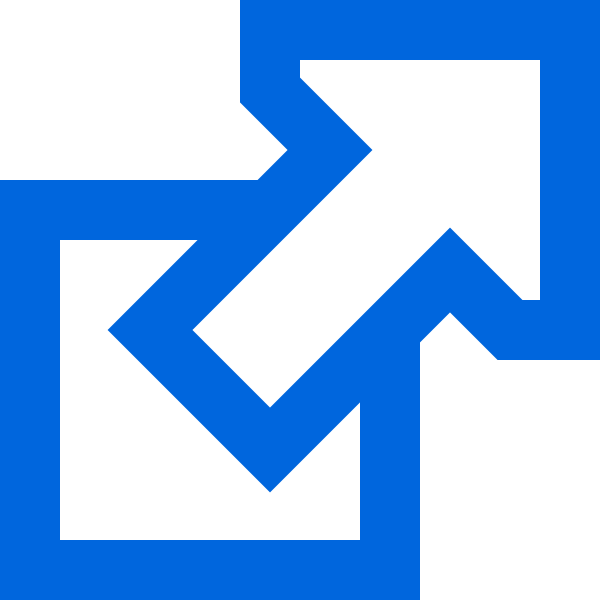
Next, let's modify our templates to take advantage of these assets.
Let's start with the master layout, which defines the site header ./public/templates/layouts/master.dust
We want to add the store name to the header, as well as a simple navigation menu. (We'll add the controllers later)
Next, we're going to create a new content bundle for the master layout: ./locales/US/en/layouts/master.properties
Content bundles are just regular key=value property files.
In this case, we're going to define four properties for the master layout:
- The store name:
master.storeName=The Kraken Store - The navigation menu:
master.buy=Buy our products!master.edit=Product Editormaster.cart=View Cart
To access these properties in the dust layout, we'll use special dust tags in the form {@pre type="content" key="<PROPERTY_NAME>"/})
<h1>{@pre type="content" key="master.storeName"/}</h1>
<nav>
<ul class="nm-np inline">
<li><a href="/">{@pre type="content" key="master.buy"/}</a></li>
<li><a href="/products">{@pre type="content" key="master.edit"/}</a></li>
<li><a href="/cart">{@pre type="content" key="master.cart"/}</a></li>
</ul>
</nav>We will apply the same treatment to our index page by adding a brief introductory paragraph:
First we modify the template: ./public/templates/index.dust
<main role="main">
<p>{@pre type="content" key="index.greeting"/}</p>
<div class="products">
</div>
</main>And add some content to it's bundle
./locales/US/en/index.properties
index.greeting=Welcome to the Kraken Store. Your one-stop-shop for kraken merchandise.
index.addToCart=Add to cart
Start the application npm start and give it a quick spin. Looking nice, right?
###Learning a new language!
We also want to give the user the option to switch between English and Spanish, so we'll add two country flags, hyperlinked
to the /setLanguage controller.
So how do you use a new language? You create a new content bundle!
Let's use the generator to make our life easier: yo kraken:locale file COUNTRY language will create a new content bundle
for the specified file and locality.
$ yo kraken:locale index ES es
create locales/ES/es/index.propertiesLet's edit it, and add the Spanish content for our properties:
index.greeting=Bienvenido a la tienda Kraken Store. Su destino para mercancía Kraken.
index.addToCart=Agregar
The same goes for the master layout:
Create locales/ES/es/layouts/master.properties
and populate it:
master.storeName=La Tienda Kraken
master.buy=Compre nuestros productos!
master.edit=Editor de Productos
master.cart=Ver carrito
Start your application again, load it in the browser and click on the language flags. Can you say Hola Kraken?
Time to add some products! We want to create a web interface for adding and deleting products from our system.
Before we do that, let's use Mongoose to create a model that represents a Product, and add some functionality to it.
Let's create ./models/productModel.js.
Our model will have two parameters name and price. In addition, it will have two functions whatAmI() which is just
a fancy toString, and prettyPrice which will return the price in a nice format.
'use strict';
var mongoose = require('mongoose');
var productModel = function () {
//Define a super simple schema for our products.
var productSchema = mongoose.Schema({
name: String,
price: Number
});
//Verbose toString method
productSchema.methods.whatAmI = function () {
var greeting = this.name ?
'Hello, I\'m a ' + this.name + ' and I\'m worth $' + this.price
: 'I don\'t have a name :(';
console.log(greeting);
};
//Format the price of the product to show a dollar sign, and two decimal places
productSchema.methods.prettyPrice = function () {
return '$' + this.price.toFixed(2);
};
return mongoose.model('Product', productSchema);
};
module.exports = new productModel();Now that we have a model, let's create a CRUD controller for the product editor. On this example, we'll only focus on the Creation, Retrieval and Deletion of products.
We want to make this controller RESTful, so we'll be using post, get and delete functions to implement these operations.
To keep the product simple, we'll just use web forms to post the information, so we're going to use express' methodOverride() middleware (Documentation)
to accept a _method parameter along with our requests.
In ./index.js we're going to require express
express = require('express'),and use the middleware under the app.requestBeforeRoute hook
server.use(express.methodOverride());Let's create the controller ./controllers/products.js (You should know how to use the generator by now)
The controller should require our product model
var Product = require('../models/productModel');Let's start with the GET method. This will be used to retrieve a list of products, to be rendered by our view.
Mongoose gives you a built-in find function for retrieving all
instances of the model from the database. Once retrieved, we'll just pass them along to the model for rendering.
server.get('/products', function (req, res) {
Product.find(function (err, prods) {
if (err) {
console.log(err);
}
var model =
{
products: prods
};
res.render('products', model);
});
});We'll use POST for adding a product to the database. Again, we'll rely on the functionality provided by Mongoose.
We'll retrieve the name and price from the incoming request, create an instance of the product, and save it to the database
using the built-in save function:
server.post('/products', function (req, res) {
//Retrieve data
var name = req.body.name && req.body.name.trim();
var price = parseFloat(req.body.price, 10);
//Some very lightweight input checking
if (name === '' || isNaN(price)) {
res.redirect('/products#BadInput');
return;
}
//Create a new instance of a Product
var newProduct = new Product({name: name, price: price});
//Show it in console for educational purposes...
newProduct.whatAmI();
//Save it to the database.
newProduct.save(function (err) {
if (err) {
console.log('save error', err);
}
res.redirect('/products');
});
});IMPORTANT NOTE: Using floating point for currency is bad! We're just trying to keep this example simple. Please read the final code for more information
For delete we'll use... well, DELETE. We'll use the ID of the product to find and delete it, again relying on Mongoose
server.delete('/products', function (req, res) {
Product.remove({_id: req.body.item_id}, function (err) {
if (err) {
console.log('Remove error: ', err);
}
res.redirect('/products');
});
});And that's it for our controller!
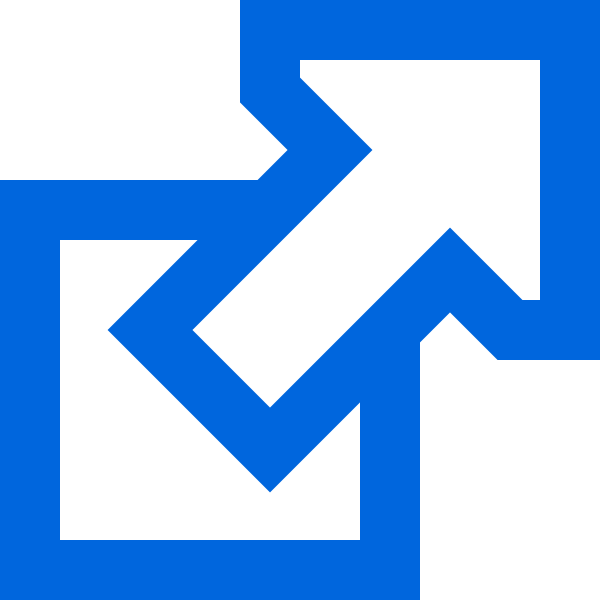
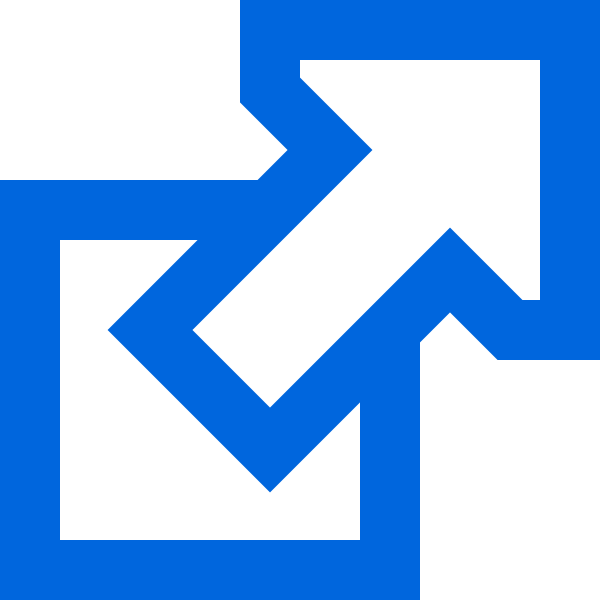
Let's create a template that will allow you to use the newly minted controller. It will have a section for adding a new product, and it will list all the existing products, allowing for their removal. Use the generator to create a new template:
$ yo kraken:template products
create public/templates/products.dustFirst the create form:
<form method="POST" action="/products">
<input name="name" placeholder="Product Name"><br>
<input name="price" placeholder="Price"><br>
<input type="hidden" name="_csrf" value="{_csrf}">
<input type="submit" value="Save">
</form>If you look above you'll see the following hidden attribute <input type="hidden" name="_csrf" value="{_csrf}">
As a default security measure, Kraken makes use of csrf tokens in all request. Whenever you make any request that will modify
data on the server (POST, PUT, DELETE, etc), you will need to include this token in the body of the request. Otherwise you will
receive a 403 Unauthorized response. This functionality is provided by the Lusca security module.
It can be disabled via configuration if desired (./config/middleware.json -> middleware.appsec.csrf=false), but you should
understand why it's important to keep it on
Second, the list of products, which also features a DELETE button (with the csrf token, of course).
Note that even though we are using the POST method in the form, there is a hidden _method attribute set to DELETE.
The methodOverride() middleware will use this to properly route to the delete function in the controller.
{?products}
<fieldset>
<legend>Product List</legend>
<ul class="nm-np inline">
{#products}
<li>
<form method="POST" action="/products">
<input type="hidden" name="item_id" value="{.id}">
<h3 class="nm-np">{.name}</h3>
<h4 class="nm-np">{.prettyPrice}</h4>
<h5 class="nm-np tiny">ID: {.id}</h5>
<input type="submit" value="Delete">
<!--If we don't at the Cross-Site Request Forgey token, this POST will be rejected-->
<input type="hidden" name="_csrf" value="{_csrf}">
<input type="hidden" name="_method" value="DELETE">
</form>
</li>
{/products}
</ul>
</fieldset>
{:else}
There are no products :(
{/products}This will check to see if any products are present, and if they are, it will iterate over the list, creating a form for manipulating each product.
Fire up the server, visit /products and add a few products.
Now that we have all the pieces in place, we can actually build the shopping cart.
Let's use the index page to display all the avalable products, and give the user the option to add them to a shopping cart:
./public/templates/index.dust
<ul class="nm-np inline">
{#products}
<li>
<form method="POST" action="cart">
<input type="hidden" name="item_id" value="{.id}">
<h3 class="nm-np">{.name}</h3>
<h4 class="nm-np">{.prettyPrice}</h4>
<input type="submit" value="{@pre type="content" key="index.addToCart"/}">
<!--If we don't add the Cross-Site Request Forgery token, this POST will be rejected-->
<input type="hidden" name="_csrf" value="{_csrf}">
</form>
</li>
{:else}
<li>There are no products :(<br>You should <a href="/products">add some</a></li>
{/products}
</ul>It's very similar to the previous product list we built. Notice two things:
- Use of the csrf token
- Use of a content bundle for the label of the button
Let's modify ./controllers/index.js to serve a list of products to the main page. This is pretty straightforward as
you've seen before. Retrieve the items from the database, and pass them to the template:
server.get('/', function (req, res) {
Product.find(function (err, prods) {
if (err) {
console.log(err);
}
var model =
{
products: prods
};
res.render('index', model);
});
});Now, when a customer adds an item to the shopping cart, we want to do two things. 1 Put it in the session memory store. 2 Display what's in the cart.
We need a cart controller for this.
Once again we're going to use the generator, but this time, we'll create a controller, template and even a content bundle in a single shot:
$ yo kraken:page cart
invoke kraken:controller:/usr/local/lib/node_modules/generator-kraken/page/index.js
[?] Respond to XHR requests? No
create controllers/cart.js
invoke kraken:model:/usr/local/lib/node_modules/generator-kraken/page/index.js
create models/cart.js
invoke kraken:template:/usr/local/lib/node_modules/generator-kraken/page/index.js
create public/templates/cart.dust
invoke kraken:locale:/usr/local/lib/node_modules/generator-kraken/page/index.js
create locales/US/en/cart.propertiesNote: We won't be modifying the content bundle for this section. That's left as an excercise for the reader.
The ./controllers/cart.js controller will have two functions.
POST will accept an item into the shopping cart by putting it in memory. If it's already in the cart, it will increase the quantity by one.
server.post('/cart', function (req, res) {
//Load (or initialize) the cart
req.session.cart = req.session.cart || {};
var cart = req.session.cart;
//Read the incoming product data
var id = req.param('item_id');
//Locate the product to be added
Product.findById(id, function (err, prod) {
if (err) {
console.log('Error adding product to cart: ', err);
res.redirect('/cart');
return;
}
//Add or increase the product quantity in the shopping cart.
if (cart[id]) {
cart[id].qty++;
}
else {
cart[id] = {
name: prod.name,
price: prod.price,
prettyPrice: prod.prettyPrice(),
qty: 1
};
}
//Display the cart for the user
res.redirect('/cart');
});
});GET will retrieve the cart from the session memory, totalize the items, and present it for display
server.get('/cart', function (req, res) {
//Retrieve the shopping cart from memory
var cart = req.session.cart,
displayCart = {items: [], total: 0},
total = 0;
if (!cart) {
res.render('result', {result: 'Your cart is empty!'});
return;
}
//Ready the products for display
for (var item in cart) {
displayCart.items.push(cart[item]);
total += (cart[item].qty * cart[item].price);
}
req.session.total = displayCart.total = total.toFixed(2);
var model =
{
cart: displayCart
};
res.render('cart', model);
});The ./public/templates/cart.dust view, will display the items, and also present the customer with a checkout form where they can
enter their credit card information. (We've prefilled it with some values to make testing easier)
<ul class="nm-np inline">
{#cart.items}
<li>
<h3 class="nm-np">{.qty} x {.name}</h3>
<h4 class="nm-np">Price: {.prettyPrice} ea.</h4>
</li>
{/cart.items}
</ul>
...
<h3>Total: ${cart.total}</h3>
<form method="post" action="/pay">
<input name="cc" placeholder="CC #" value="4532649989162709" maxlength="16"><br>
<input name="expMonth" placeholder="MM" value="12" maxlength="2" size="2">
<input name="expYear" placeholder="YYYY" value="2018" maxlength="4" size="4">
<input name="cvv" placeholder="cvv" value="111" maxlength="4" size="4"><br>
<input name="firstName" value="Ash" placeholder="First Name">
<input name="lastName" value="Williams" placeholder="Last Name"><br>
<input type="hidden" name="_csrf" value="{_csrf}">
<input type="submit" value="Complete Purchase">
</form>All the pieces are in place. There's just one step left: Money!
##Integrating with PayPal We'll be using PayPal's REST SDK for Node to give our cart the ability to actually charge the customer. Please read through the documentation to understand how this API works. We will be connecting to PayPal's sandbox environment, so this API call will not result in credit cards being charged. We recommend that you use a randomly generated credit card number for testing. Simply use any expiration date in the future.
####Note about security and encryption. This example shows you how to take credit cards, but does not address security. If you plan to use this code in production, please be sure to make your system PCI compliant to ensure the safety of your customers.
First, let's install the SDK, and save it in our package.json file:
$ npm install --save paypal-rest-sdk
The PayPal API requires credentials in order to use it. Let's add them to our configuration file:
./config/app.json
"paypalConfig": {
"host": "api.sandbox.paypal.com",
"port": "",
"client_id": "EBWKjlELKMYqRNQ6sYvFo64FtaRLRR5BdHEESmha49TM",
"client_secret": "EO422dn3gQLgDbuwqTjzrFgFtaRLRR5BdHEESmha49TM"
}We should also tell the SDK to configure itself during the application startup. We can do this in ./index.js under app.configure
...
paypal = require('paypal-rest-sdk'),
...
app.configure = function configure(nconf, next) {
...
//Configure the PayPal SDK
paypal.configure(nconf.get('paypalConfig'));
next(null);
};Next, we'll create ./controllers/pay.js, which will receive the credit card information from the checkout step. This will invoke
the PayPal API, and charge the customer for their purchase.
It is shown here in its entirety
'use strict';
var paypal = require('paypal-rest-sdk');
module.exports = function (server) {
/**
* Send information to PayPal
*/
server.post('/pay', function (req, res) {
//Read the incoming product data
var cc = req.param('cc'),
firstName = req.param('firstName'),
lastName = req.param('lastName'),
expMonth = req.param('expMonth'),
expYear = req.param('expYear'),
cvv = req.param('cvv');
//Ready the payment information to pass to the PayPal library
var payment = {
'intent': 'sale',
'payer': {
'payment_method': 'credit_card',
'funding_instruments': []
},
'transactions': []
};
// Identify credit card type. Patent pending. Credit cards starting with 3 = amex, 4 = visa, 5 = mc , 6 = discover
var ccType = (['amex','visa','mastercard','discover'])[parseInt(cc.slice(0,1),10)-3];
//Set the credit card
payment.payer.funding_instruments[0] =
{
'credit_card': {
'number': cc,
'type': ccType,
'expire_month': expMonth,
'expire_year': expYear,
'cvv2': cvv,
'first_name': firstName,
'last_name': lastName
}
};
//Set the total to charge the customer
payment.transactions[0] = {
amount: {
total: req.session.total,
currency: 'USD'
},
description: 'Your Kraken Store Purchase'
};
//Execute the payment.
paypal.payment.create(payment, {}, function (err, resp) {
if (err) {
console.log(err);
res.render('result',{result:'Error :('});
return;
}
if (resp) {
delete req.session.cart;
delete req.session.displayCart;
res.render('result',{result:'Success :)'});
}
});
});
};After the payment has been completed, we'll pass it to a very simple template ./public/templates/result.dust that shows
the final status of the operation.
This is your example. If you find any typos, errors, bugs or you have suggestions for improvement, please feel free to open an issue, or send your pull requests.
- This example uses floating point numbers to represent currency. This is a bad idea. A better solution should use an arbitrary precision library such as bignum. We chose to go for simplicity in this proof of concept, because some of these libraries can be tricky to install on certain environments.
- Security: If you need to take credit card payments, but don't want to worry about PCI compliance you can use PayPal's checkout. See a running example here You could also use a solution like Braintree's client side encryption.