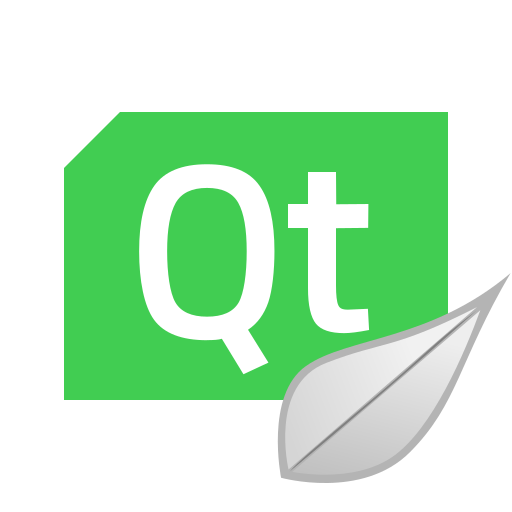slspencer edited this page Jun 21, 2023
·
15 revisions
- Download & run the Qt installer from https://www.qt.io/download-open-source.
- During install, create an account and select the GPLv3+ license.
- Install these modules
- Qt v 5.15.2
- MSVC 2019 64-bit
- Qt Creator
- Qt Creator CDB Debugger Support
- If on Windows, select Debugging Tools for Windows
This example is for installing on Windows 10
-
Pull the latest
developbranch from GitHub. -
Run Qt Creator and select project Seamly2D (browse to your github repo and click on Seamly2D.pro)
-
In the left hand menu, select the Project wrench icon to open
Build Settings- Select the
Manage Kits...button in upper left
*Qt Versionstab - SelectDesktop Qt 5.15.2 MSVC2019 64bit, set as Default,Apply
*Compilerstab - Under C++ selectMicrosoft Visual C++ Compiler 16.11.32630.194 (amd64),Apply
*Debuggerstab - SelectC:\Program Files (x86)\Windows Kits\10\Debuggers\x64\cdb.exe,Apply
*Kitstab - * SelectDesktop Qt 5.12.2 MSVC2019 64bit (default)* Check theForce UTF-8 MSVC compiler outputbox * ClickOK
- Select the
-
For the first build, in the
Buildtop menu selectRun qmakethenBuild Seamly2D for all configurations -
After the first build select
Rebuild Seamly2D
-
In the left hand menu
- Select
Debugunder the Desktop icon (looks like a TV) - Click the big green
Runtriangle with the bug icon
- Select
-
In Seamly2D, test your build by creating or editing a pattern, creating pattern pieces, and generating a layout.
-
If If no problems, then your branch is ready for a Pull Request.
- "msvc-version.conf loaded but QMAKE_MSC_VER isn't set"
- Edit your
C:\Qt\5.15.2\msvc2019_64\mkspecs\winrt-x64-msfc2019\qmake.confQt make configuration file- Add
QMAKE_MSC_VER=1929for MSVC 2019 - You can read more here
- Add
- Edit your